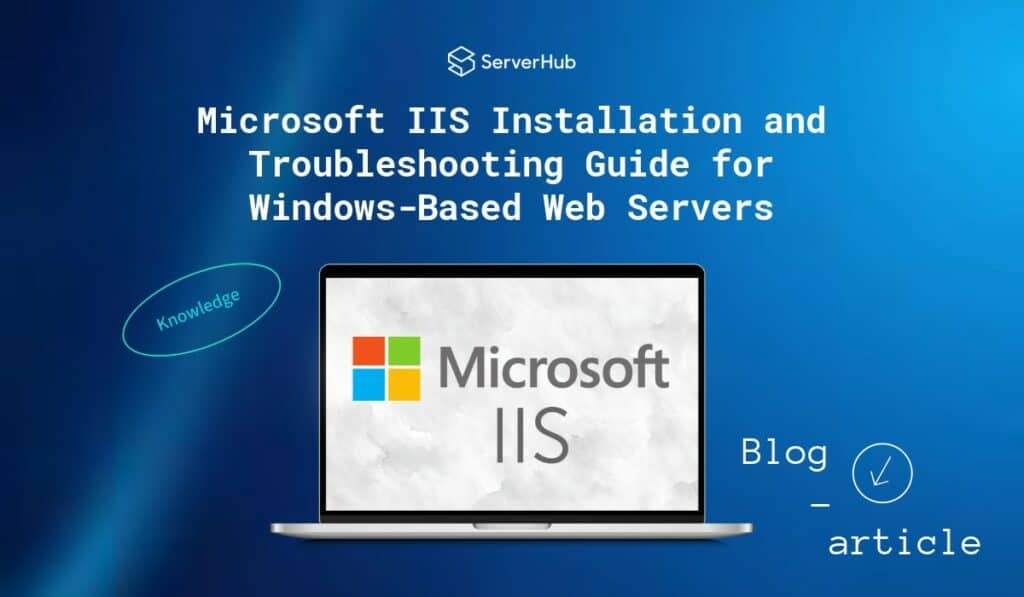
When it comes to deploying web applications on a Windows-based system, Microsoft Internet Information Services (IIS) or Microsoft IIS is the go-to solution. IIS is a flexible, secure, and manageable Windows web server that has powered countless websites since its initial release in 1995. In this guide, we’ll walk you through the process of installing IIS on various Windows editions, configuring it, and troubleshooting common issues. We’ll also explore the key features and differences between IIS versions.
What is Microsoft IIS?
Internet Information Services (IIS), also known as Microsoft IIS Server, is a web server software package developed by Microsoft. It enables Windows systems to host and serve web applications, websites, and services using protocols like HTTP, HTTPS, FTP, FTPS, and SMTP. IIS integrates seamlessly with Windows-based technologies such as ASP.NET, .NET Core, and Active Directory, making it an essential part of many enterprise deployments.
There are multiple variants of IIS, including the full-featured version available on Windows Server and Professional editions of Windows, and the lightweight IIS Express designed for developers running Windows Home or lower-tier editions.
Key Components of IIS
- IIS Manager: The graphical interface for configuring sites, managing application pools, setting up SSL bindings, and more.
- Application Pools: Logical containers that allow isolation of web applications for stability and security.
- Modules: IIS has a modular architecture, enabling features like authentication, caching, URL rewriting, and compression.
- Worker Process (w3wp.exe): Executes code for web applications, managing resources and processing requests.
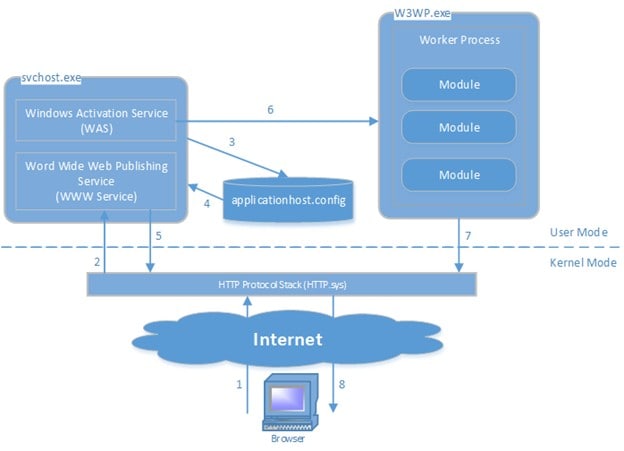
What is Microsoft IIS Used For?
IIS is commonly used to:
- Host ASP.NET or .NET Core web applications.
- Serve static HTML, CSS, and JavaScript content.
- Act as a reverse proxy for load balancing.
- Enable secure FTP file transfers.
- Provide SMTP services.
In both development and production settings, IIS offers a robust, scalable platform that integrates well with Microsoft’s development ecosystem.
IIS Express vs Full IIS
IIS Express is a lightweight, standalone version of IIS designed for developers. It mimics the core behavior of IIS but without requiring administrative privileges or full server installation.
| Feature | IIS Express | Full IIS |
| Suitable For | Development | Production |
| GUI Support | Command-line/IDE integration | Full IIS Manager GUI |
| OS Support | All Windows versions | Windows Pro & Server only |
| Port Flexibility | Limited | Full control |
To check your installed IIS version, open Command Prompt and run the following command:
reg query “HKLM\Software\Microsoft\InetStp” /v VersionString
Detailed Installation Guide for Microsoft IIS
To install IIS on Windows Server (2016/2019/2022), do the following steps:
- 1. Open Server Manager
- a. Click the Start menu, then select Server Manager.
- 2. Add Roles and Features
- b. From Server Manager, click Manage > Add Roles and Features.
- 3. Role-Based Installation
- a. Select Role-based or feature-based installation, then choose your server from the server pool.
- 4. Select Web Server (IIS)
- a. Scroll down and check the Web Server (IIS).
- b. A dialog box will appear to add required features. Click Add Features.
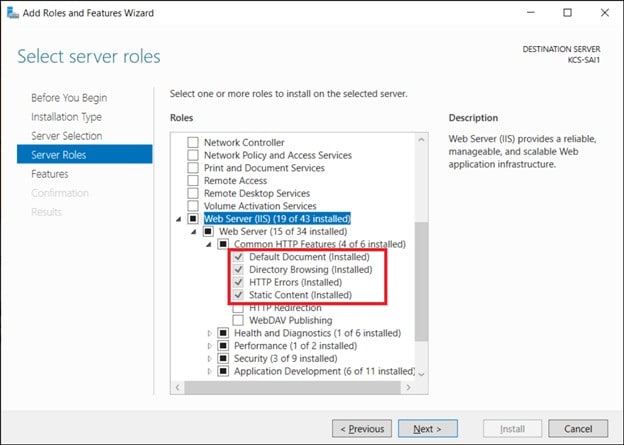
- 5. Select Additional Features (Optional)
- a. You can choose FTP Server, ASP.NET, or WebDAV Publishing depending on your needs.
- 6. Confirm and Install
- a. Click Install and wait for the installation to be completed.
- b. Restart the server if prompted.
To install IIS on Windows 10 Pro/Enterprise, do the following steps:
- 1. Open Control Panel
- a. Navigate to Control Panel > Programs > Turn Windows features on or off.
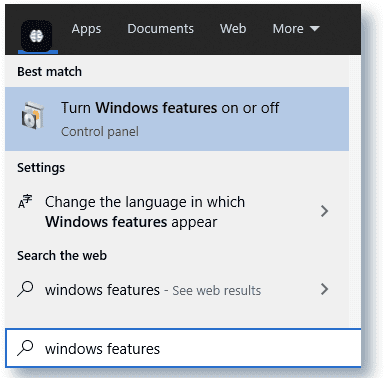
- 2. Enable Internet Information Services
- a. Check the box for Internet Information Services.
- b. You can expand the tree to enable specific features like CGI, ASP.NET, and FTP Server.
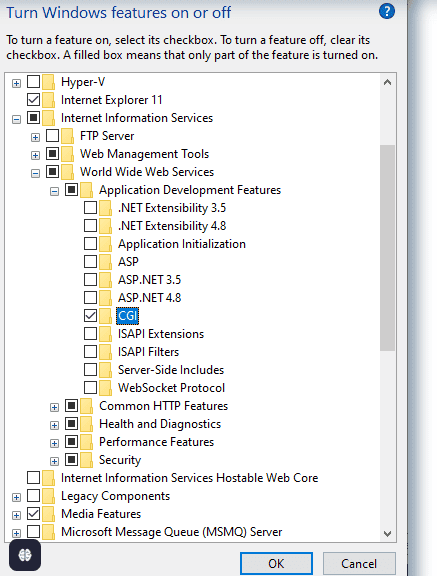
- 3. Apply Changes
- a. Click OK to begin installation.
- b. Once completed, IIS will be accessible via a browser at http://localhost.
To install IIS Express on Windows Home, do the following steps:
- 1. Download IIS Express
- a. Visit the official IIS Express download page.
- 2. Run the Installer
- a. Follow the prompts to install it.
- 3. Test IIS Express
- a. Launch from Command Prompt or use Visual Studio for local development.
Managing IIS with IIS Manager
Once installed, open IIS Manager by typing inetmgr into the Run dialog (Win + R). You can:
- Add and configure websites and virtual directories
- Assign SSL certificates and HTTPS bindings
- Enable authentication types
- Manage MIME types, default documents, and handlers
- Review logs and trace failed requests
Common IIS Troubleshooting Scenarios
Do the troubleshooting steps for each of the following scenarios:
IIS Not Responding or Won’t Start:
- Use iisreset in an elevated Command Prompt to restart the IIS service.
- Confirm that the World Wide Web Publishing Service is running (services.msc).
- Check the Event Viewer > Windows Logs > System/Application for related errors.
HTTP/HTTPS Port Conflicts:
- Use the following command to identify conflicting applications: netstat -ano | findstr :80
- Open Task Manager > Details tab to match the PID with a process name.
- Change site bindings in IIS Manager to use an alternate port or terminate the conflict.
Access Denied Errors (403):
- Ensure the IIS_IUSRS group has read/execute permissions on your site folder.
- Check that authentication settings are properly configured (e.g., Windows Authentication vs Anonymous).
500 Internal Service Errors:
- For enable detailed error messages:
- In IIS Manager, go to Error Pages > Edit Feature Settings.
- Select Detailed Errors.
- Ensure the correct .NET version is selected in the Application Pool > Basic Settings.
Website Not Accessible Externally:
- Ensure Windows Firewall allows traffic on ports 80 and 443.
- If behind a router or firewall, configure port forwarding.
- Bind the website to the machine’s IP address, not just localhost.
IIS Manager Missing or Won’t Open:
- Reinstall the IIS Management Console using Turn Windows features on or off.
- If inetmgr fails, ensure inetmgr.exe exists under C:\Windows\System32\inetsrv.
Frequently Asked Questions
- What is Microsoft IIS Web Server?
- Windows-based software used to host and manage websites, web apps, and services.
- What is the difference between IIS and Apache?
- IIS is proprietary and tightly integrated with Windows, while Apache is open-source and platform-independent.
- What is IIS Express?
- A lightweight development version of IIS for use on non-server Windows editions.
- Can I run IIS on Windows Home?
- You can’t run full IIS, but you can use IIS Express for local development.
Conclusion
Microsoft Internet Information Services (IIS) is an essential component of the Windows ecosystem for web application hosting. With robust features, integration capabilities, and administrative control, it offers a scalable solution for both development and enterprise deployment.
Whether you are installing IIS on a Windows Server, configuring it on Windows Pro, or using IIS Express on Windows Home, understanding the setup and common troubleshooting techniques ensures a smoother web hosting experience.
References:
- Introduction to IIS Architectures | Microsoft Learn
- IIS Web Server Overview | Microsoft Learn
- IIS Modules Overview | Microsoft Learn
- Download Internet Information Services (IIS) 10.0 Express from Official Microsoft Download Center
- How IIS processes ASP.NET Core HTTP Request – Enlab Software
- Enabling the IIS Web Server Role manually
- Adding HTTPS site binding and SSL certificate in IIS – NiceLabel Help Center
- How to Set Up SSL on IIS 7 or later | Microsoft Learn