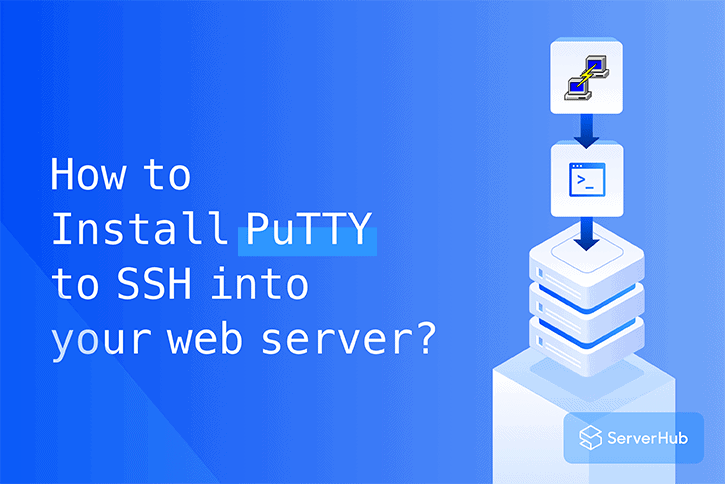One of the most powerful tools you’ll use with your VPS Servers or Cloud Instances is SSH.
SSH, standing for Secure Shell, is a cryptographic network protocol for operating network services securely over an unsecured network.
It is amongst the critical tools outside of using IPMI to connect and manage your server directly.
In this article, we will cover:
- Step by step how you can load PuTTY correctly
- Set up your tunnel to launch SSH into your server
Requirements to Install PuTTY
- Your SSH login credentials
- Familiaraty with connecting to your server via SSH
Step 1: Install PuTTY
You can quickly download PuTTY and easily install it at: https://www.chiark.greenend.org.uk/~sgtatham/putty/latest.html
Step 2: Connect to your Bare Metal Server using PuTTY
Once you open PuTTY, It’ll promote you to enter your connection settings to begin logging into your server via SSH.
Step 3: Enter your connection settings:
Host Name: example.com or 0.0.0.0 (this is an example, and you should replace it with your FQDN or IP)
Port: 22 (leave as default)
Connection Type: SSH (Also, leave as default)
Now that you have filled that in click the Open button to begin your session!
Additional tips
If this is your first time connecting to the server from this computer, you will see the following output.
Accept the connection by clicking “Yes.”
Once the SSH Connection is open, you should see a terminal prompt asking for your username:
login as:
- Connect with your SSH user of choice.
- Enter your password.
You are now logged into your server with SSH while using PuTTY.
It’s about time to type in your commands at the prompt and manage your server!